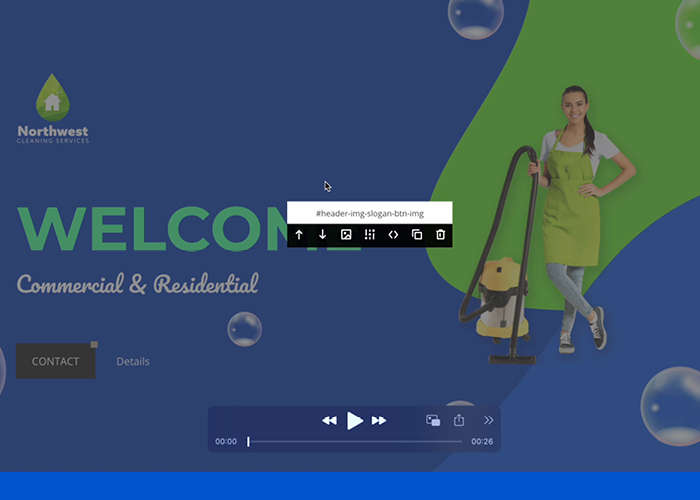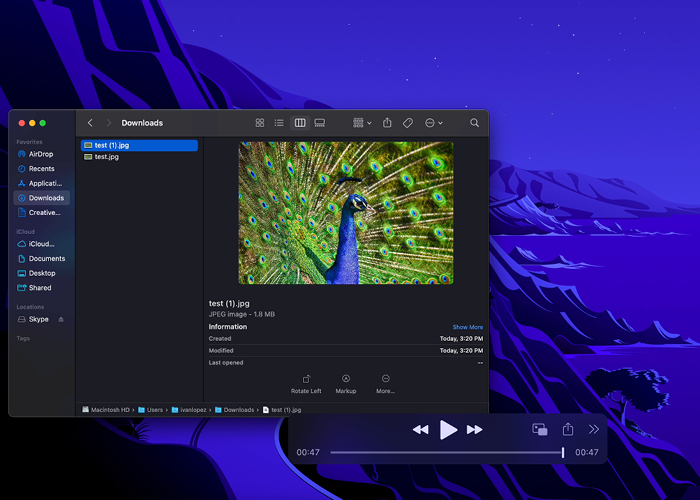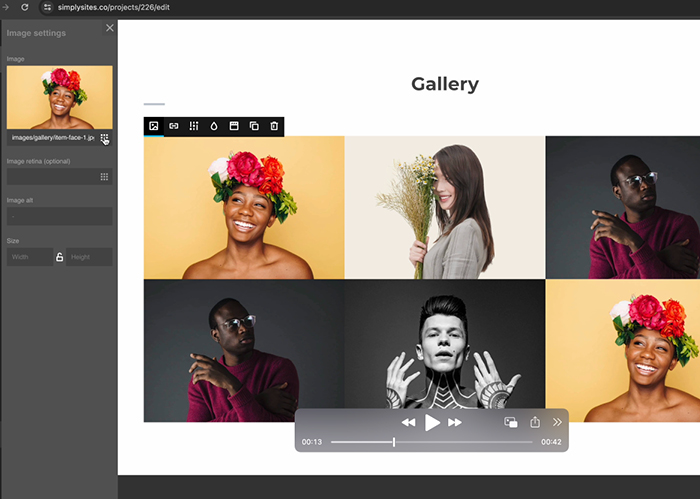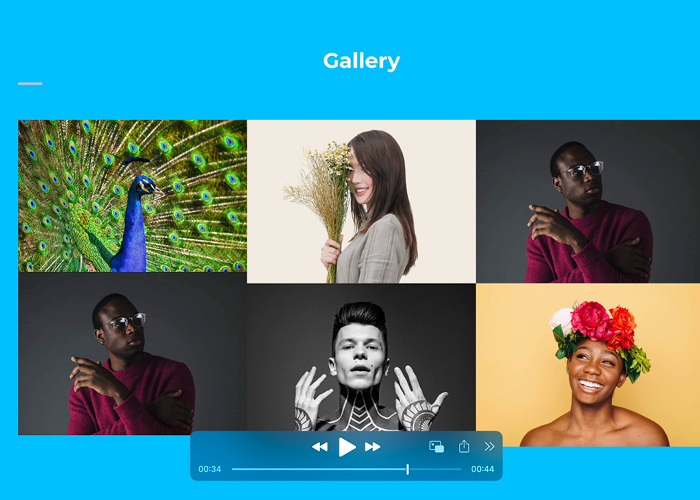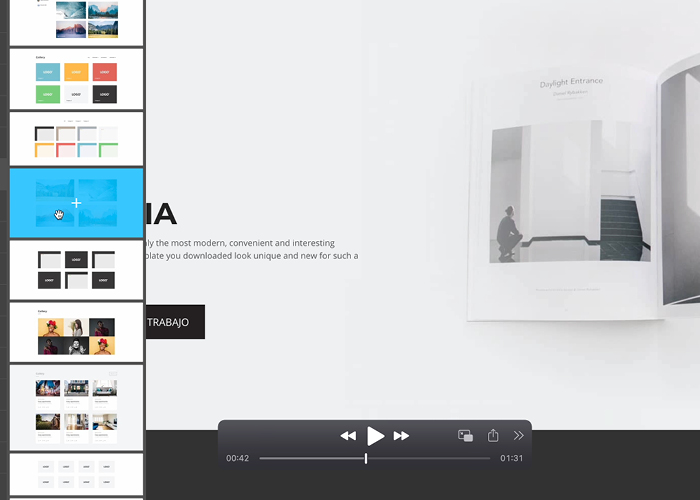
ATTENTION
For the following tutorials you need a computer and make sure you have your Simply Sites website credentials (email and password) with you. If you don't have them yet, contact our customer service team to get them and start the tutorial (971) 300-0658.
Before each tutorial, be sure to complete INITIAL STEP 1 and 2.
INITIAL STEP 1
Visit the following Simply Sites link:
https://simplysites.co/login
or click on the button.
INITIAL STEP 2
Enter your email and password. Then, click on the "Edit" button or edit.
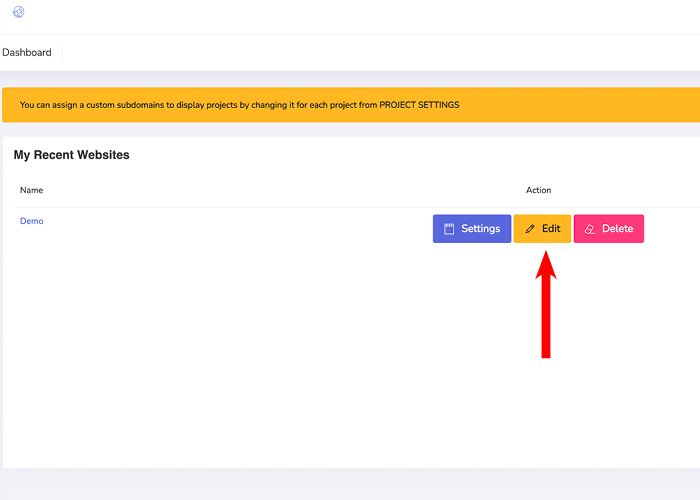
EDIT TEXT
This tutorial is perfect if you want to update the phone number, email, add a service or just a title.
MODIFY THE COLOR OF THE BACKGROUND OR ELEMENTS
This tutorial will help you change your background color and lettering color.
CREATE NEW DESIGN
This tutorial is perfect if you want to add a new template or simply venture into creating a new design using our hundreds of pre-designed templates.
LET'S START!
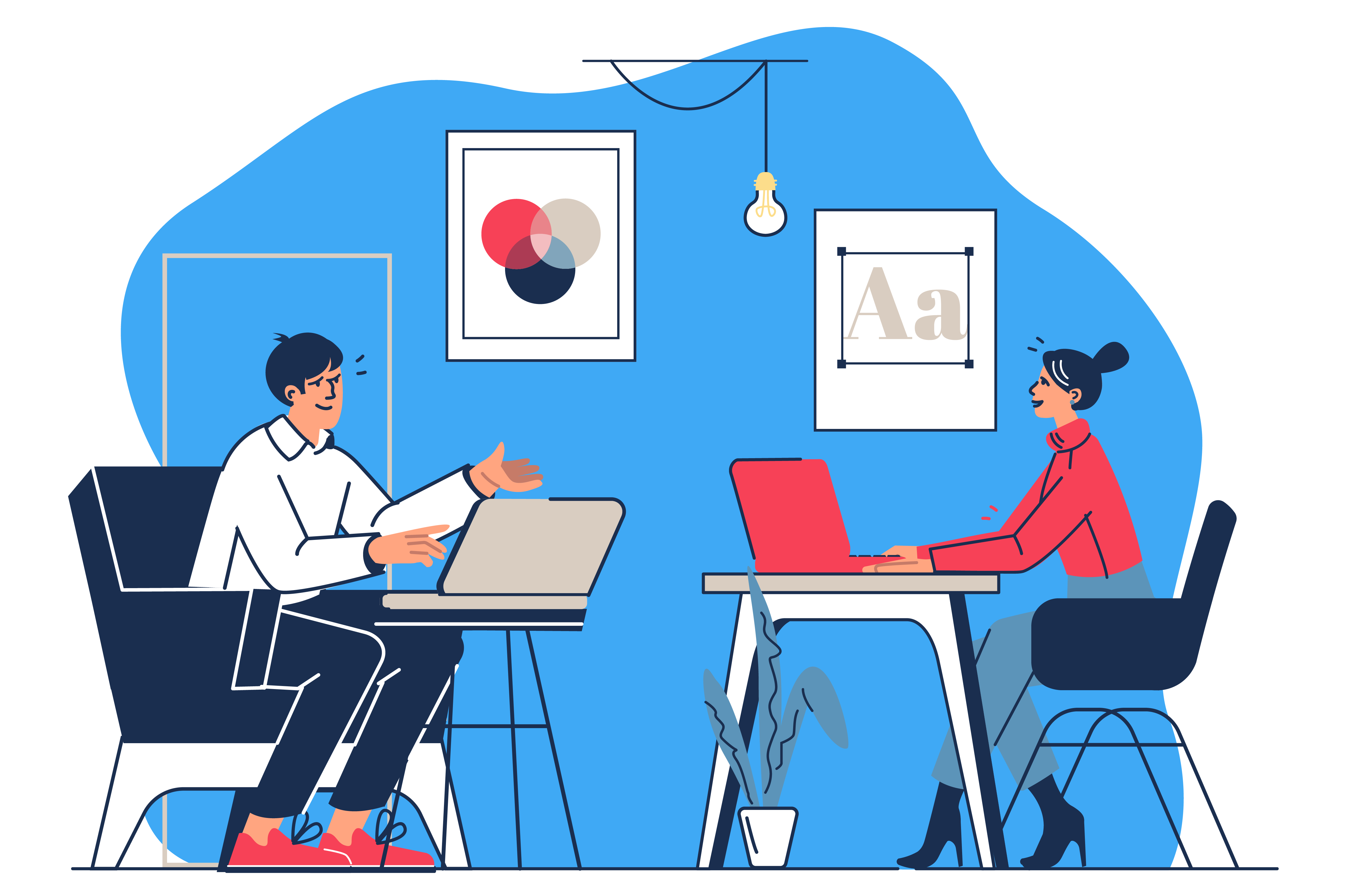
UPLOAD A PHOTOGRAPH
STEP 1
Before uploading a photo, make sure the image is less than 2MB. The following video will guide you how to decrease the weight of your image. Visit the following link or click the button to go to the external page and lower the weight of your image.
Note: If the size of your image is less than 2MB, skip this step and go to STEP 2
https://www.img2go.com/compress-image